Reporting and analytics tools play a crucial role in project management by helping project managers and teams extract valuable insights from project data, track progress, and make informed decisions.
Here, we’ll explore three popular reporting and analytics tools—Power BI, Tableau, and Excel—and provide insights into how they can be used to generate insightful reports and analyze project data.
1. Power BI
Features:
- Data visualization and interactive dashboards.
- Integration with various data sources, including databases and cloud services.
- Advanced data modeling and transformation capabilities.
- Natural language query for data exploration.
- Sharing and collaboration features.
How to Use Power BI for Project Reporting and Analytics:
Data Integration:
- Connect Power BI to your project data sources, such as databases, spreadsheets, or cloud services.
- Load and transform the data using Power Query to prepare it for analysis.
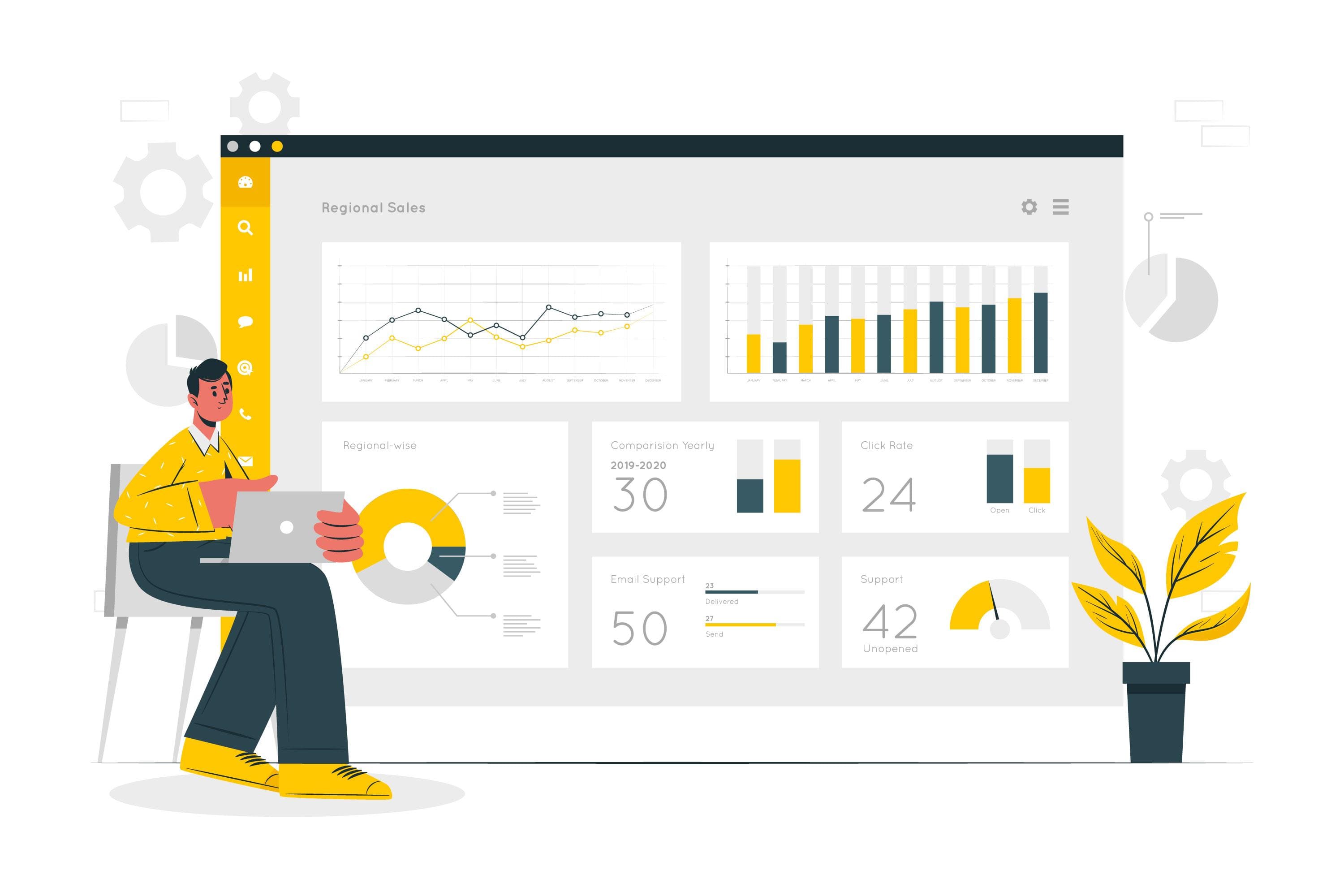
Data Modeling:
- Create data models to establish relationships between project data tables.
- Build calculated columns and measures for custom calculations.
Data Visualization:
- Design interactive reports and dashboards with visual elements like charts, tables, and maps.
- Use slicers and filters for data exploration and drill-down.
Sharing Insights:
- Share reports and dashboards with project stakeholders through Power BI Service.
- Collaborate in real-time, add comments, and receive feedback.
Example:
A project manager in a manufacturing company uses Power BI to analyze production data. They connect Power BI to the production database, create a data model, and design interactive dashboards. With these dashboards, they can monitor production efficiency, track equipment downtime, and identify trends in quality control. Sharing these dashboards with the production team allows for real-time decision-making to optimize production processes.
2. Tableau
Features:
- Drag-and-drop data visualization and dashboard creation.
- Connectivity to various data sources.
- Advanced analytics and statistical capabilities.
- Collaboration and sharing options.
- Data preparation and transformation.
How to Use Tableau for Project Reporting and Analytics:
Data Connection:
- Connect Tableau to your project data sources, whether they are spreadsheets, databases, or cloud services.
- Define data source connections and create data extracts for performance optimization.
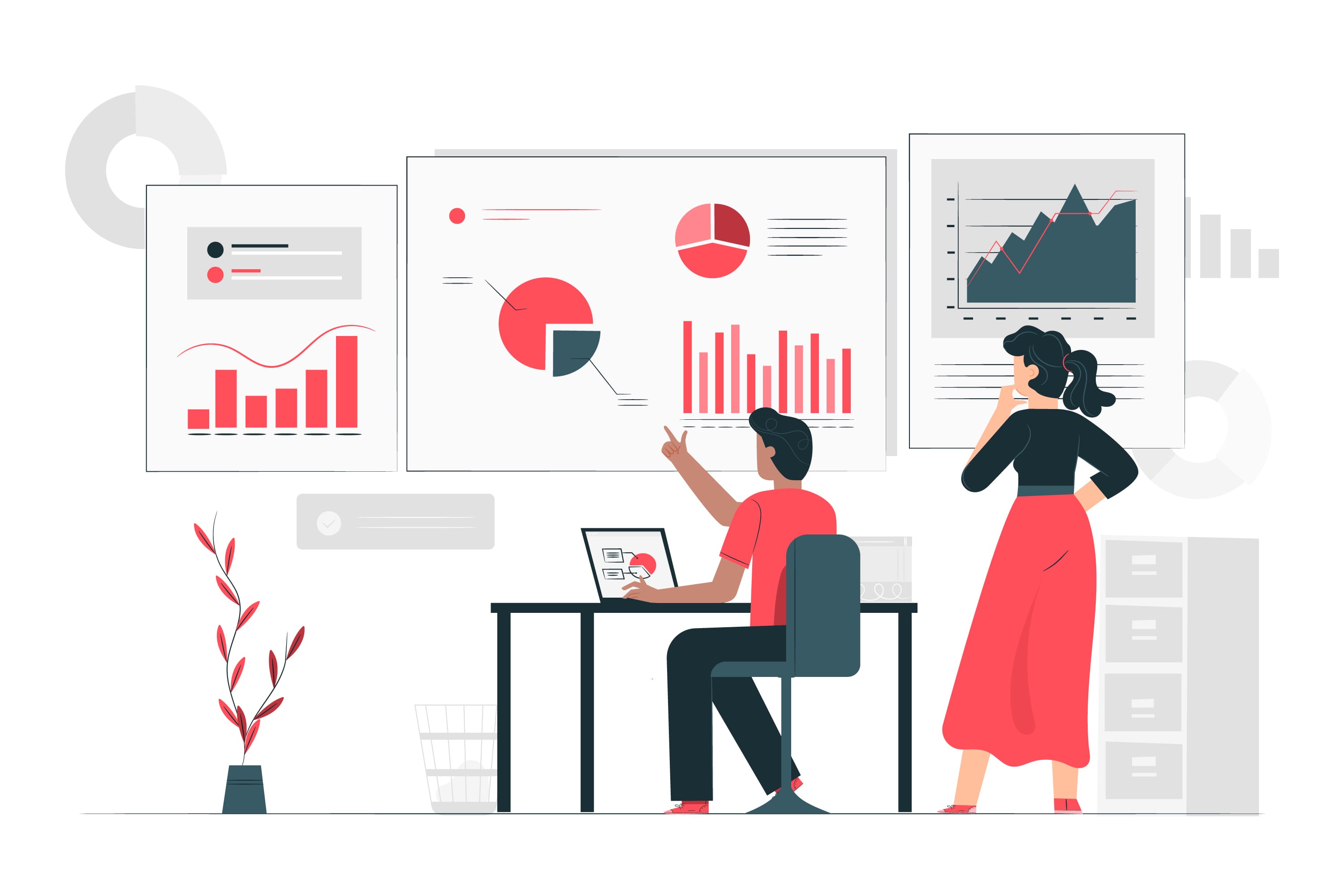
Data Visualization:
- Create interactive dashboards by dragging and dropping fields onto the canvas.
- Choose from various visualization types like bar charts, line graphs, and heatmaps.
- Apply filters and parameters to allow users to interact with data.
Advanced Analytics:
- Leverage Tableau’s built-in analytics tools for trend analysis, forecasting, and clustering.
- Create calculated fields and use calculated measures for custom analytics.
Sharing and Collaboration:
- Publish dashboards to Tableau Server or Tableau Online for sharing with stakeholders.
- Collaborate by adding comments, annotations, and discussions within the platform.
Example:
A marketing team uses Tableau to analyze the performance of their digital marketing campaigns. They connect Tableau to various data sources, including Google Analytics and social media platforms. With Tableau, they create interactive dashboards that display key performance metrics such as website traffic, conversion rates, and ROI. These dashboards enable the team to fine-tune their marketing strategies and allocate budgets effectively.
3. Microsoft Excel
Features:
- Data manipulation and analysis with formulas and functions.
- Pivot tables and charts for data summarization and visualization.
- Data import from various sources.
- Basic reporting capabilities.
- Integration with other Microsoft Office tools.
How to Use Microsoft Excel for Project Reporting and Analytics:
Data Import and Cleanup:
- Import project data into Excel from various sources.
- Clean and transform data using Excel’s functions and features.
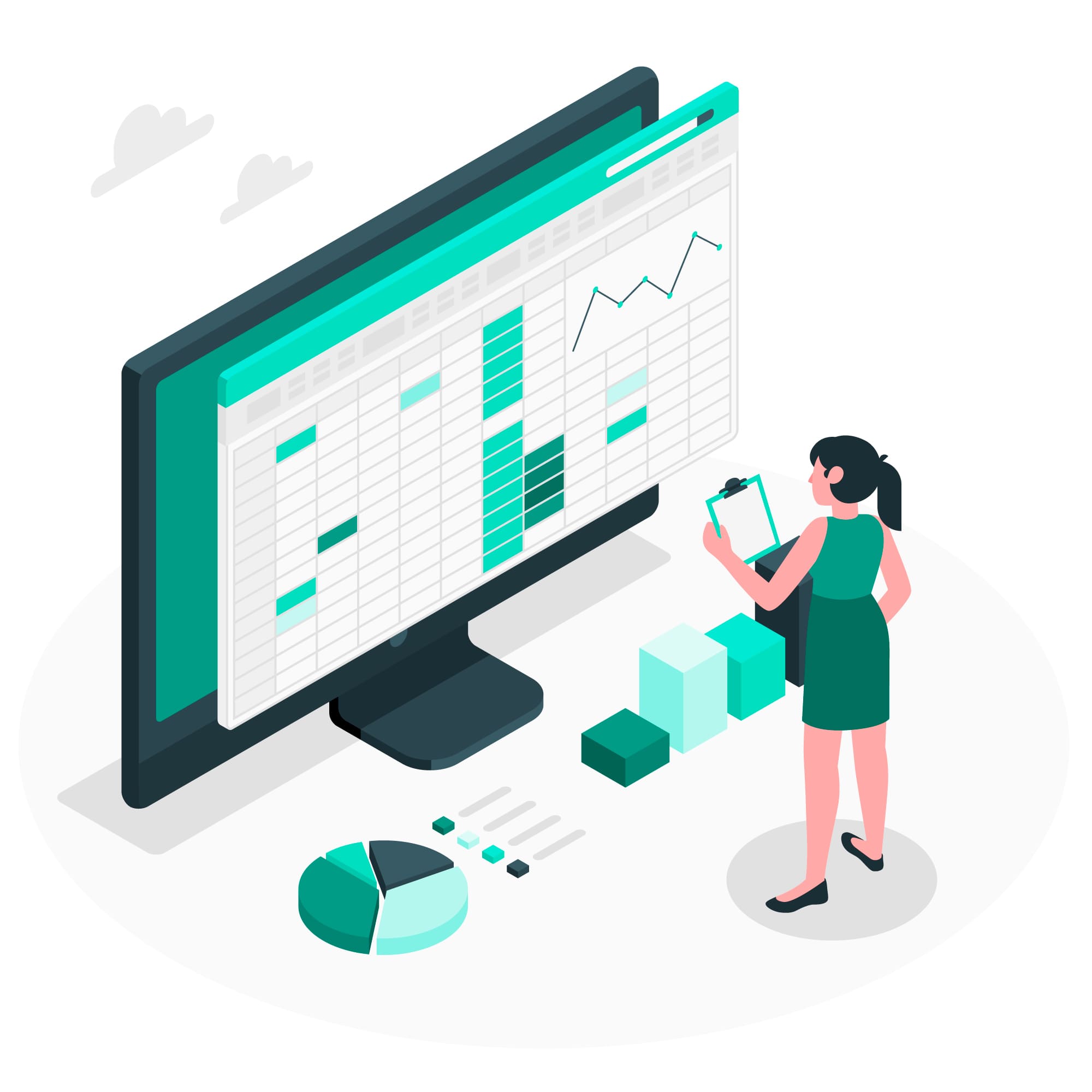
Data Analysis:
- Use pivot tables to summarize and analyze project data.
- Create charts and graphs for visual representation of project trends.
Formula and Function Analysis:
- Perform calculations and analyses using Excel’s built-in formulas and functions.
- Create custom formulas for specific project metrics.
Basic Reporting:
- Design basic reports by arranging data in tables or templates.
- Customize report layouts and styles using Excel’s formatting options.
Example:
A project manager of a construction project uses Excel for project tracking. They import data from project management software into Excel to create customized reports. Pivot tables help summarize project progress, budgets, and resource allocation. Excel’s formulas allow for cost analysis, and the project manager uses charts to visualize timelines and milestones. By regularly updating and sharing these reports, the project manager keeps stakeholders informed and ensures project success.
In conclusion, reporting and analytics tools like Power BI, Tableau, and Excel provide project managers and teams with powerful capabilities to analyze project data, track progress, and make data-driven decisions. The choice of tool depends on factors such as data complexity, visualization requirements, and collaboration needs.
