Project planning and scheduling software tools are essential for managing complex projects efficiently. They allow project managers to create detailed schedules, define task dependencies, allocate resources, and track progress.
Here, we will explore three popular project planning and scheduling tools—Microsoft Project, Primavera P6, and Smartsheet—and provide insights into how to use them effectively.
1. Microsoft Project
Features:
- Gantt chart view for visualizing project schedules.
- Task dependency tracking.
- Resource allocation and leveling.
- Reporting and analytics.
- Integration with other Microsoft Office tools.
How to Use Microsoft Project:
Creating a Project:
- Open Microsoft Project.
- Click on “File” and select “New” to create a new project.
- Enter project details such as the project name, start date, and end date.

Creating Tasks:
- In the Gantt chart view, enter tasks in the task list.
- Define task durations and dependencies between tasks by linking them.
Allocating Resources:
- Enter project resources, such as team members or equipment, in the Resource Sheet.
- Assign resources to tasks and define resource availability.
Tracking Progress:
- Regularly update task progress by marking them as complete.
- Microsoft Project will automatically adjust the schedule based on progress updates.
Example:
A construction project manager uses Microsoft Project to plan a building construction project. They create a Gantt chart that outlines tasks such as site preparation, foundation, framing, electrical, plumbing, and inspections. Dependencies are defined, and resources like labor and equipment are allocated. As the project progresses, the manager updates task completion, and Microsoft Project automatically adjusts the schedule and provides reports on project status.
2. Primavera P6
Features:
- Advanced project management and scheduling capabilities.
- Resource management and optimization.
- Risk analysis and mitigation.
- Portfolio management for large organizations and multiple projects.
- Detailed reporting and analytics.
How to Use Primavera P6:
Creating a Project:
- Open Primavera P6.
- Create a new project by defining project details, including the project name and schedule start date.
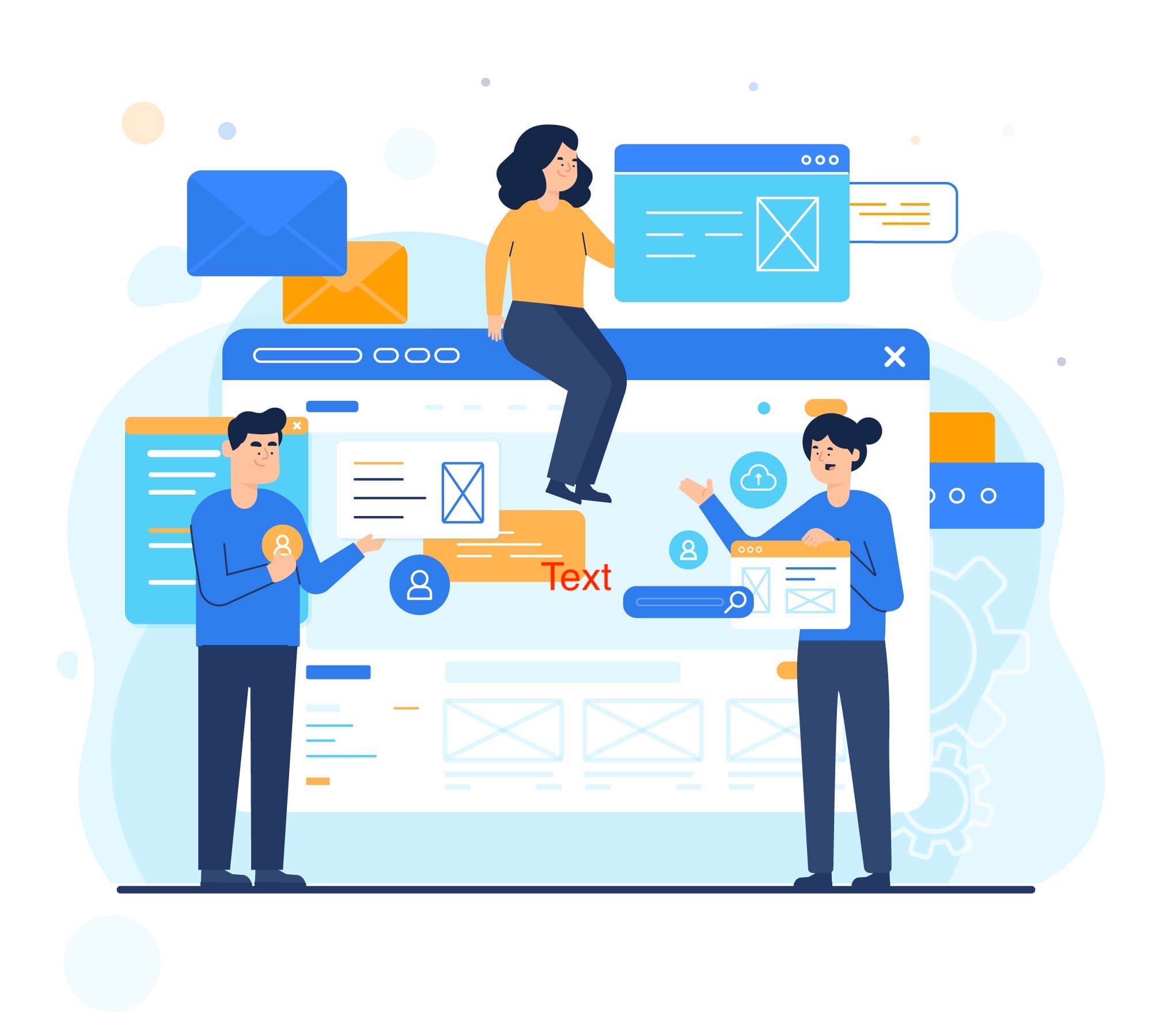
Defining Tasks:
- Enter project activities and tasks.
- Set task durations and dependencies using the Activity Network Diagram (AND) view.
Resource Allocation:
- Define resources in the Resource dictionary.
- Assign resources to tasks and specify resource calendars.
Tracking Progress:
- Regularly update actual progress and costs for activities.
- Primavera P6 calculates schedule variances and performance metrics.
Example:
A large engineering firm uses Primavera P6 to manage a complex infrastructure project. They create a detailed project schedule with thousands of activities, define intricate task dependencies, and allocate specialized resources. Primavera P6 helps them track project progress, monitor resource allocation, and perform risk analysis to ensure the project stays on track.
3. Smartsheet
Features:
- Collaborative project management with real-time updates.
- Gantt chart view.
- Resource allocation and tracking.
- Integration with various third-party tools.
- Customizable templates.
How to Use Smartsheet:
Creating a Project:
- Log in to Smartsheet.
- Create a new project sheet, and provide project details like the project name and start date.
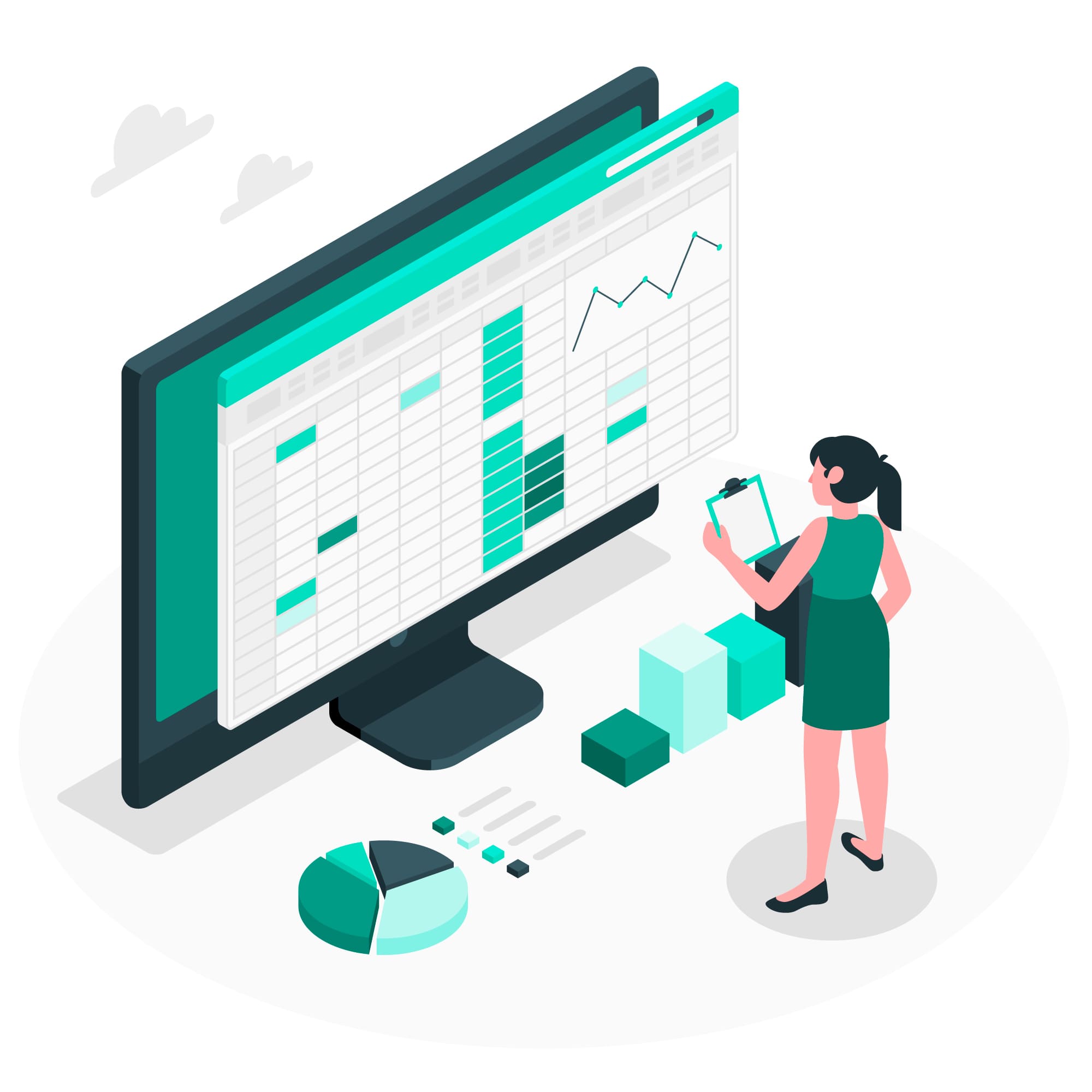
Building Tasks:
- Create tasks in the grid or Gantt chart view.
- Define dependencies by linking tasks.
Resource Management:
- Add project resources to the sheet.
- Assign resources to tasks and set task durations.
Tracking Progress:
- Team members update task status and completion in real-time.
- Smartsheet provides automatic updates to the Gantt chart and progress reports.
Example:
A marketing team uses Smartsheet to plan and execute a product launch campaign. They create a project sheet with tasks like market research, content creation, social media promotion, and email campaigns. The team collaborates in real-time, updates task progress, and uses the Gantt chart view to visualize project timelines. Smartsheet’s integration with other marketing tools helps streamline campaign execution.
In conclusion, these project planning and scheduling tools offer a range of features to support project managers in creating, managing, and tracking project schedules. The choice of tool depends on the complexity of the project, the organization’s needs, and the level of collaboration required among team members and stakeholders.
