Effective collaboration and communication tools are essential for project management. They facilitate team coordination, communication, and task management, leading to improved project outcomes.
Here, we’ll explore four popular collaboration and communication tools—Microsoft Teams, Slack, Trello, and Asana—and provide insights into how to leverage their features for project management.
1. Microsoft Teams
Features:
- Chat, video conferencing, and calling.
- Integration with Office 365 apps (e.g., Word, Excel, SharePoint).
- Document collaboration and co-authoring.
- Task management with Planner integration.
- Channel-based organization for teams and projects.
How to Use Microsoft Teams for Project Management:
Creating a Team:
- Create a team for your project, e.g., “Project X.”
- Invite team members to join the project team.

Communication and Collaboration:
- Use chat for quick conversations.
- Schedule and conduct team meetings with video conferencing.
- Collaborate on project documents in real-time with co-authoring.
Task Management:
- Integrate Planner or other task management apps to create and assign tasks.
- Use channels to organize discussions and files around specific project topics or tasks.
Example:
A software development team uses Microsoft Teams to manage a project. They create a dedicated team for the project, with channels for development, testing, and documentation. They use Planner integration to create tasks, assign them to team members, and track progress. Team meetings are conducted via video conferencing, and project documents are collaboratively edited in SharePoint.
2. Slack
Features:
- Channels for organized discussions.
- Direct messaging and group conversations.
- App integrations for task management (e.g., Trello, Asana).
- File sharing and collaboration.
- Search functionality for finding messages and files.
How to Use Slack for Project Management:
Creating Channels:
- Create channels for different project aspects or teams, e.g., #project-planning or #marketing-team.
- Invite relevant team members to join these channels.
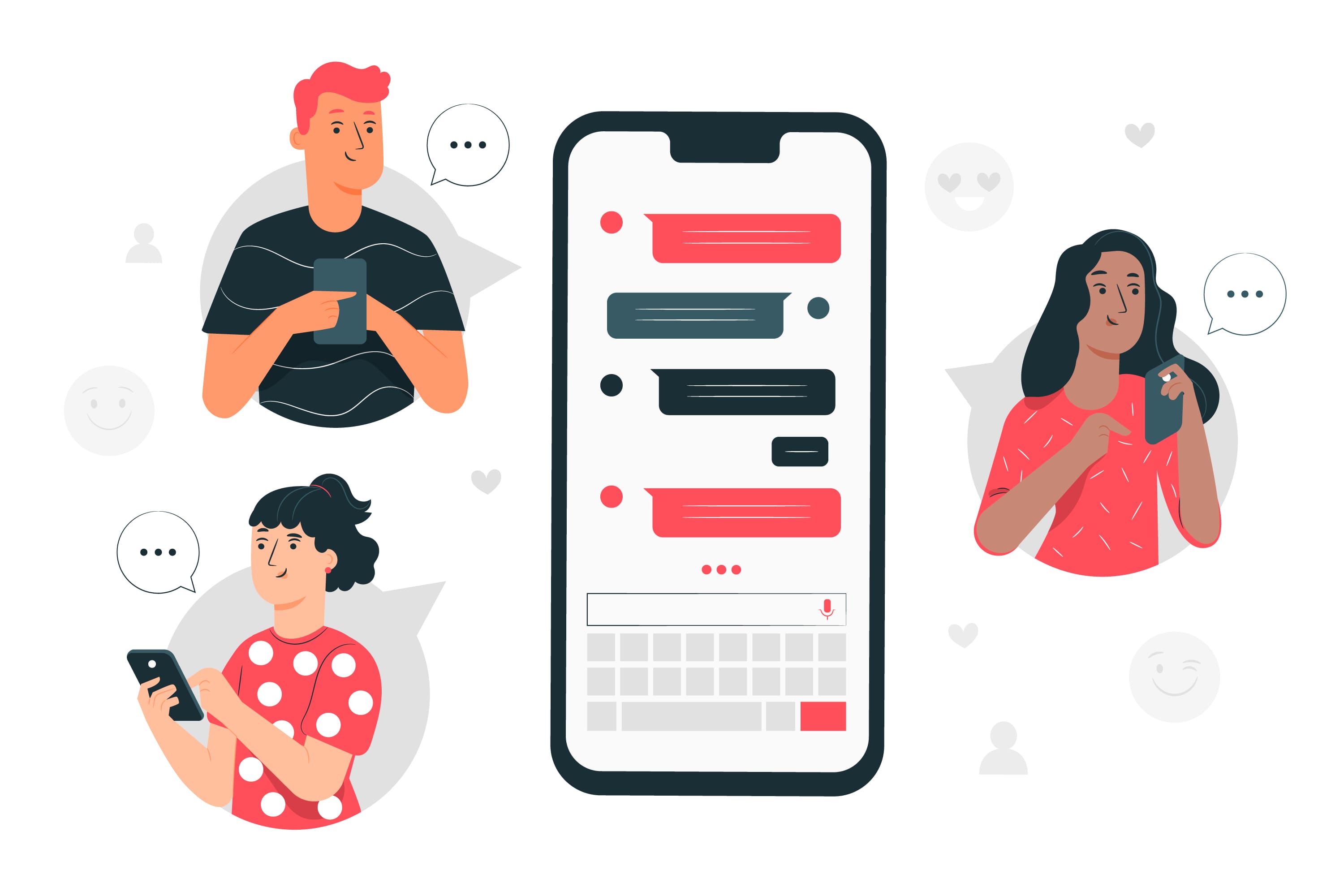
Communication and Collaboration:
- Use channels for discussions related to specific tasks or project areas.
- Share project files and collaborate on them in channels.
- Integrate project management tools like Trello or Asana for task tracking.
Notifications and Alerts:
- Set up notifications and alerts to stay informed about project updates and mentions.
- Use mentions (@username) to direct messages to specific team members.
Example:
A marketing agency employs Slack to coordinate a client’s social media campaign. They set up channels for campaign planning, content creation, and client communication. They integrate Trello into Slack to manage and track campaign tasks. Team members share draft content, provide feedback, and monitor progress directly within Slack channels.
3. Trello
Features:
- Boards, lists, and cards for task organization.
- Drag-and-drop task management.
- Collaboration through comments, attachments, and due dates.
- Integration with other apps and services.
- Visual project boards for tracking progress.
How to Use Trello for Project Management:
Creating Boards and Lists:
- Create a Trello board for your project, e.g., “Product Launch.”
- Create lists within the board, such as “To-Do,” “In Progress,” and “Completed.”
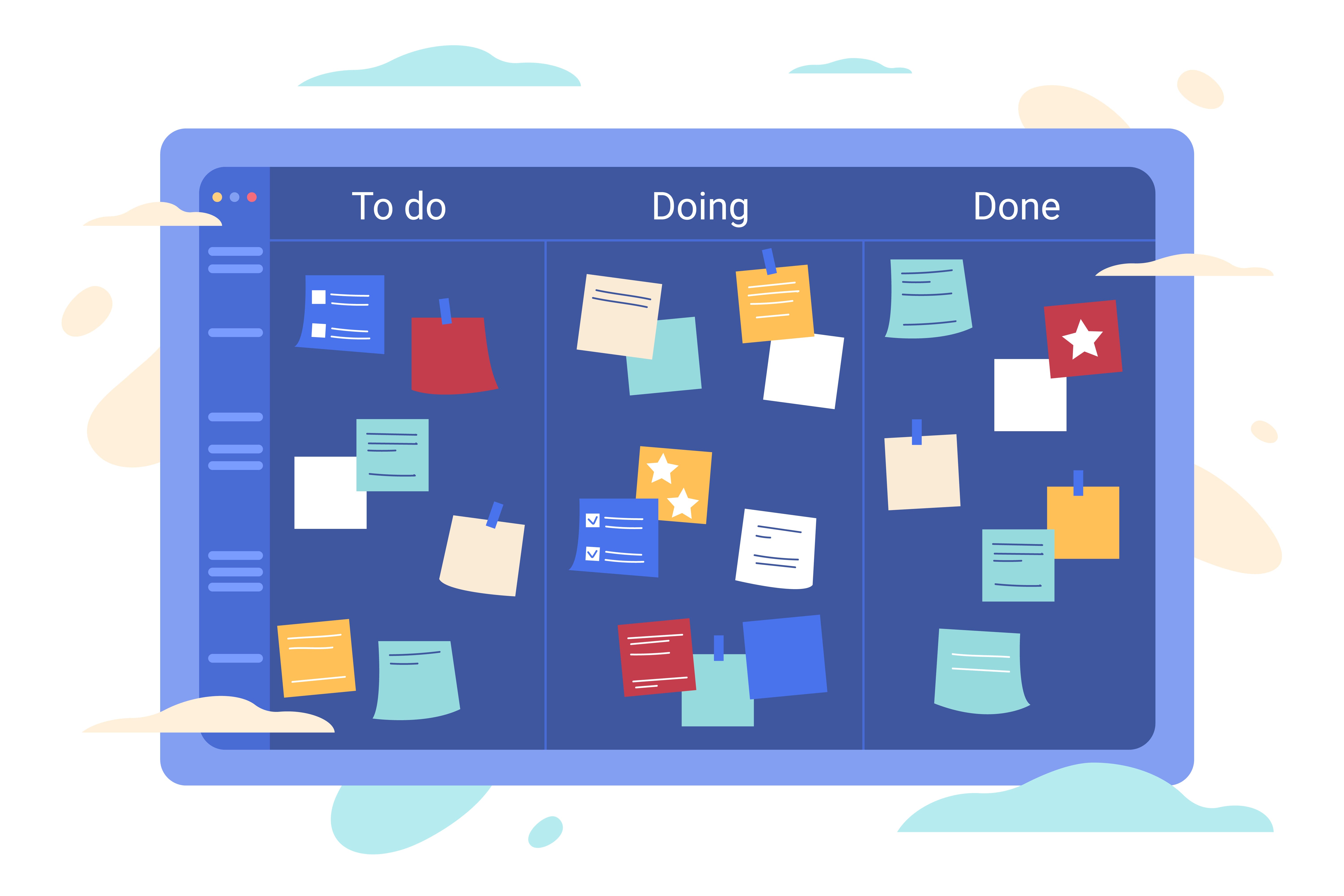
Task Management:
- Create cards for individual tasks within lists.
- Add task descriptions, due dates, labels, and attachments.
- Assign cards to team members responsible for each task.
Visualizing Progress:
- Move cards across lists as tasks progress.
- Use labels and due dates to prioritize and track tasks.
- Utilize the calendar view to see task due dates at a glance.
Example:
An event planning company uses Trello to organize a large conference. They create a Trello board for the event, with lists for tasks like “Venue Selection,” “Speaker Outreach,” and “Marketing.” Each task card contains details, due dates, and assigned team members. As tasks progress, they move cards across lists to reflect their status.
4. Asana
Features:
- Task and project organization with boards, lists, and timelines.
- Task dependencies and subtasks.
- Assignments, due dates, and priorities.
- Collaboration through comments and attachments.
- Reporting and project tracking.
How to Use Asana for Project Management:
Creating Projects:
- Create a project in Asana, e.g., “Website Redesign.”
- Break down the project into tasks and subtasks.
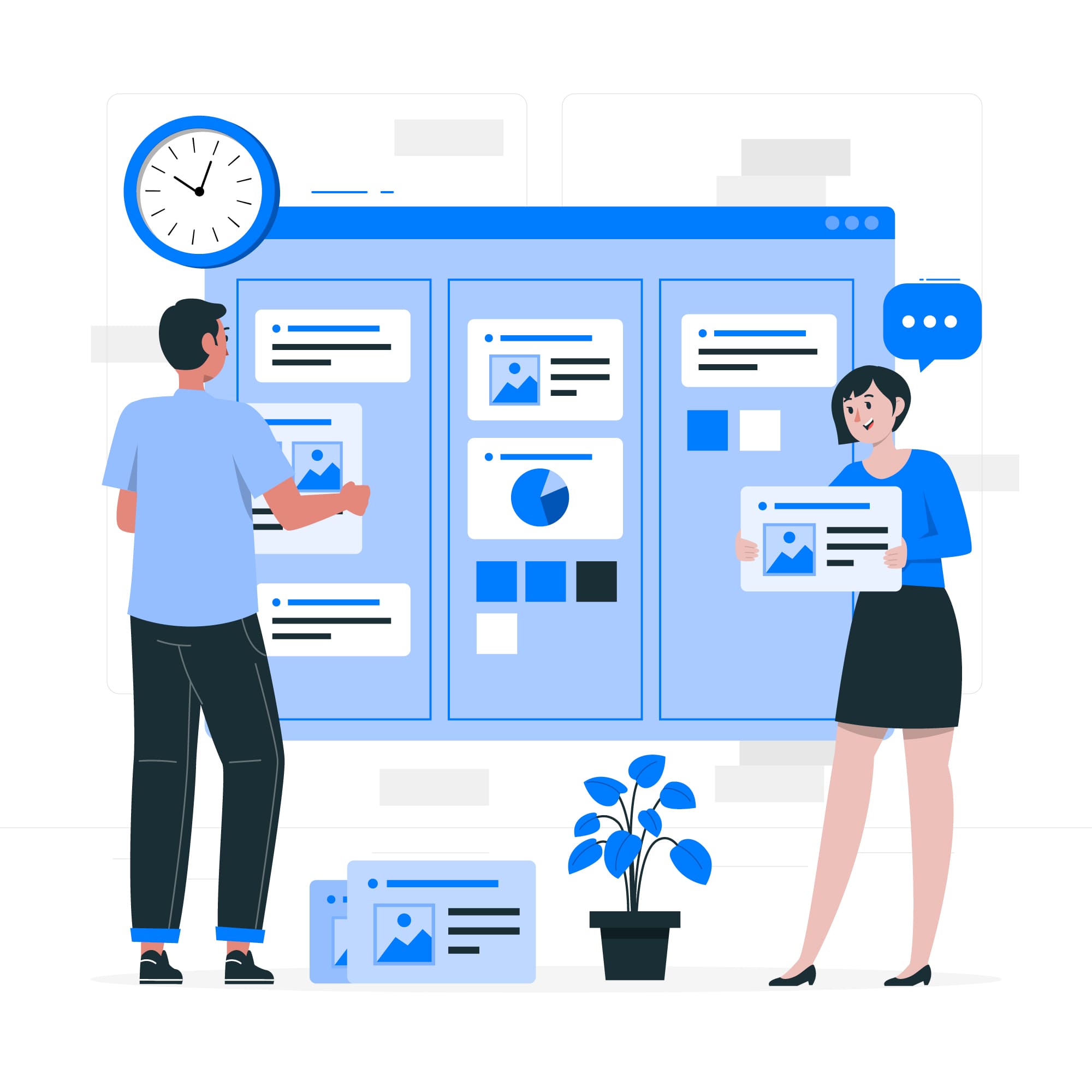
Task Management:
- Assign tasks to team members.
- Set due dates, priorities, and dependencies.
- Use project timelines to visualize task schedules.
Collaboration and Communication:
- Leave comments on tasks for discussions and updates.
- Attach relevant files or links to tasks.
- Use the “Followers” feature to keep team members informed about task changes.
Example:
A product development team employs Asana to manage a new product launch. They create an Asana project with tasks for market research, product design, development, and marketing. Task dependencies are defined to ensure a logical sequence of work. Team members communicate through task comments, and the project lead uses Asana’s timeline view to monitor progress and make adjustments.
In conclusion, these collaboration and communication tools offer diverse features to support project management. The choice of tool depends on the specific needs of the project, the preferences of the team, and the extent of integration required with other project management software and services.
